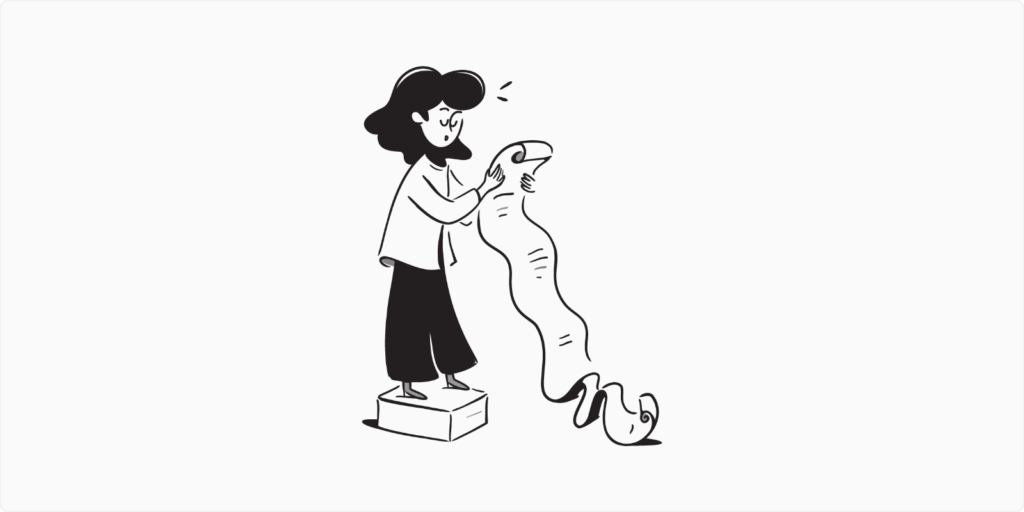
IN THIS ARTICLE
In your store, items represent the products and services you offer. The following guide explains how to add, update, or delete an item.
Add an item
1. To add an item, follow these steps:
- Open the sidebar using the ≡ button at the top left of the app.
- To go to the Items page, click Items
- To create an item, click on the Create Item button at the bottom right of the app.
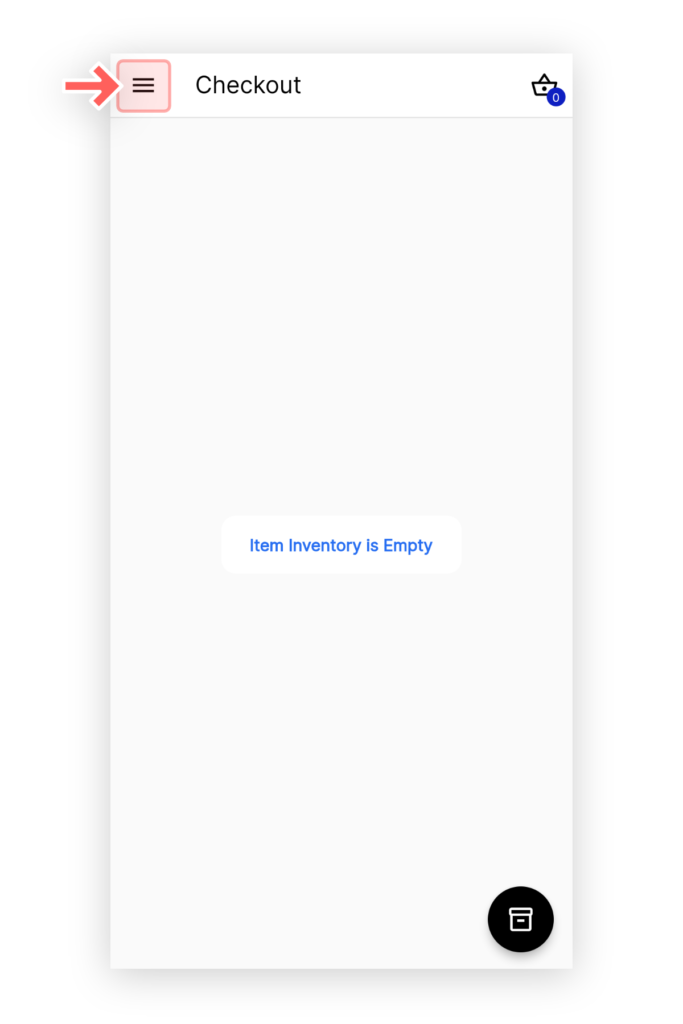
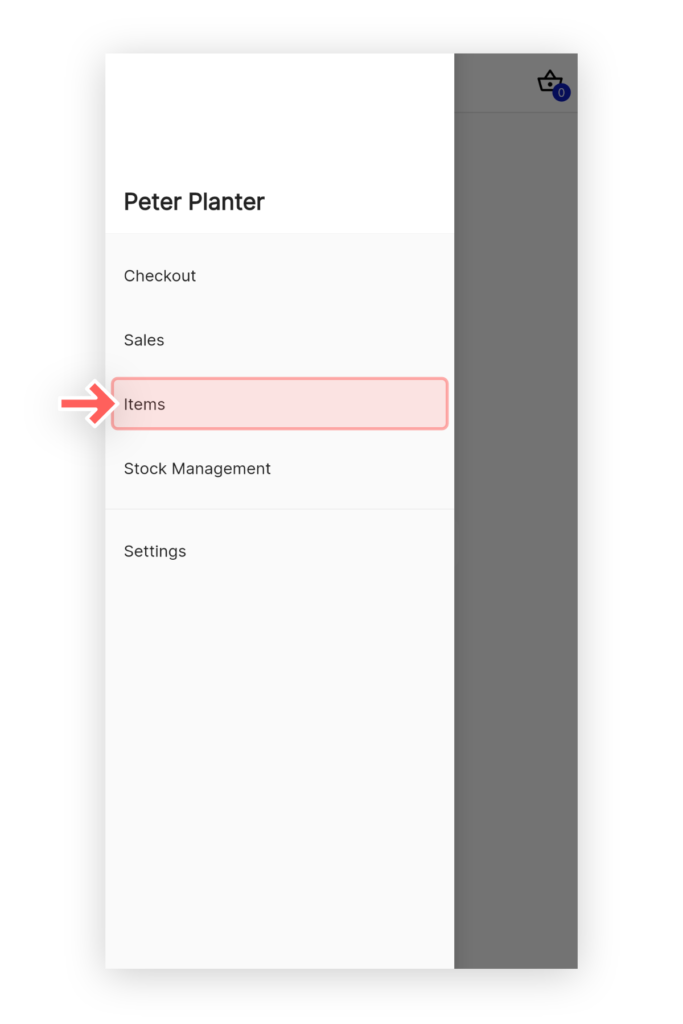
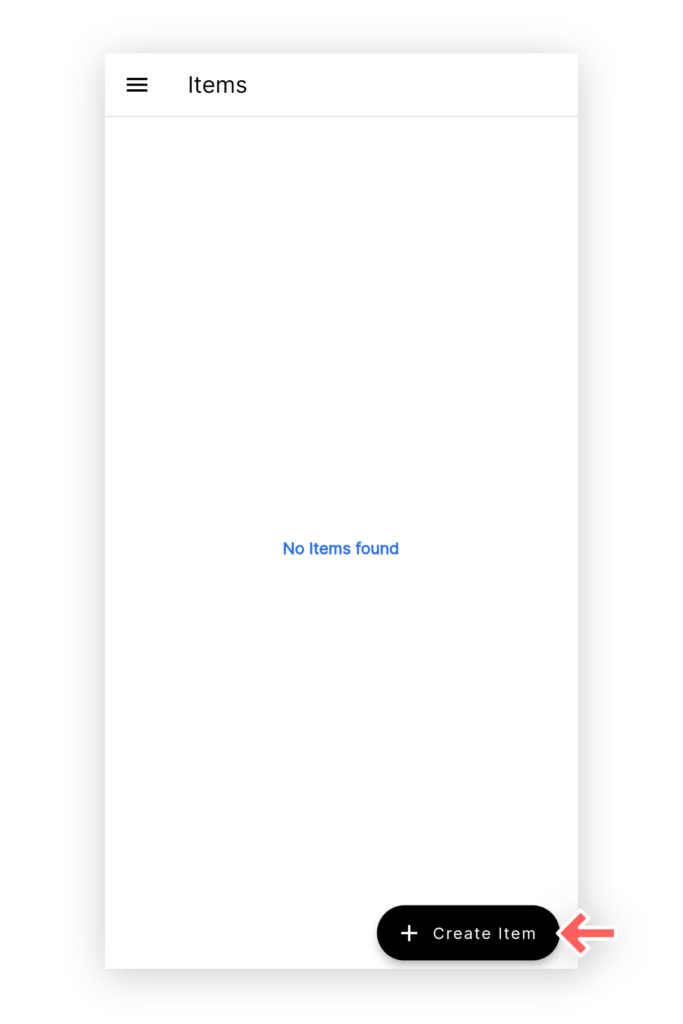
2. You will need to input the values for the fields on the page.
- Fields:
- Name
- Description
- Capital Price – This is useful in calculating net income (Reports)
- Selling Price – Prices that will appear on the checkout page
- Stock Count – The initial stock count
- Unit – Inventory identifier
- Image
3. On the top right, click the Save button to save this item
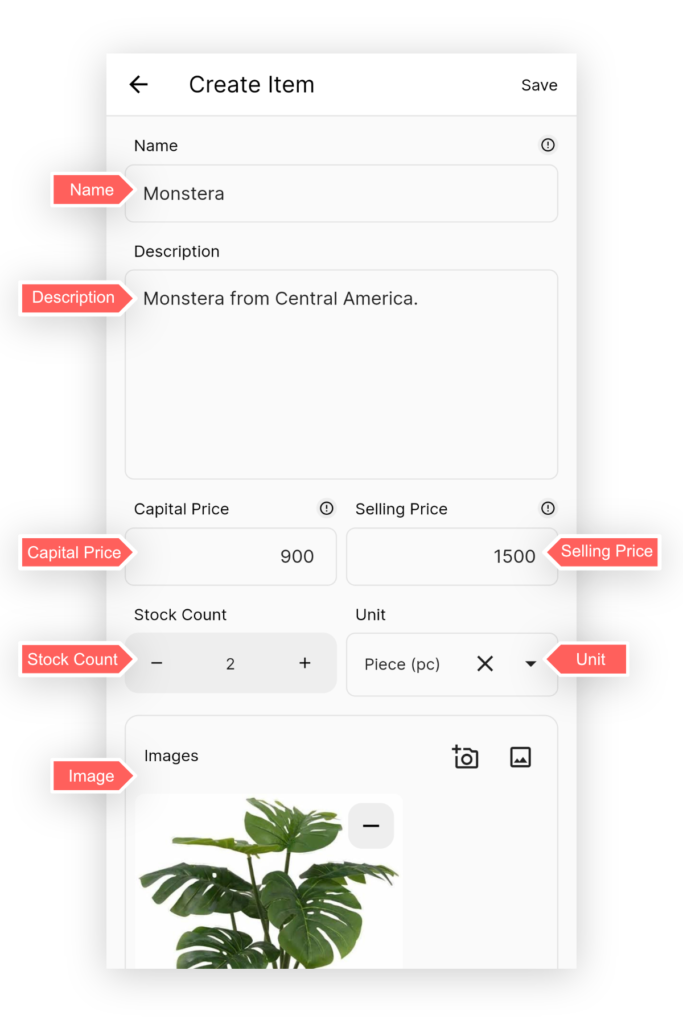
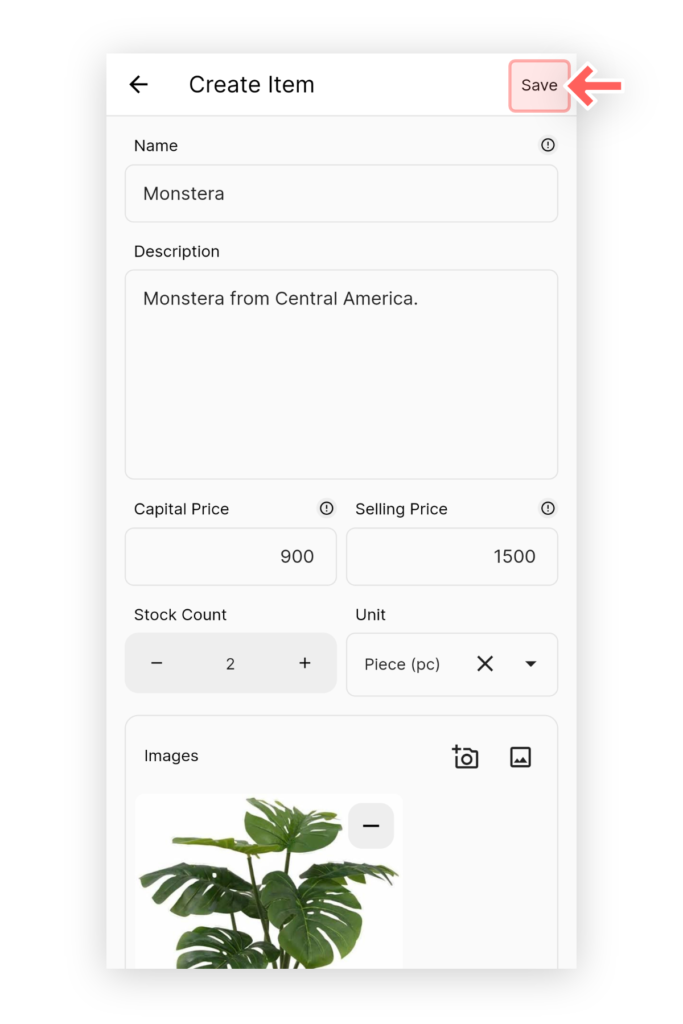
Adding Multiple Item
To add multiple item at once, refer to this guide:
Import Multiple Item
UP NEXT